This block will run one of 2 coding strips depending on the input value.
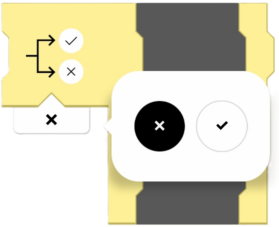
If / Else statement block can accept true or false input.
LEGO® Powered UP App coding example: Use a switch to change an instruction
Step 1: Add coding blocks
- Flow block – Start
- Flow block – Repeat instructions infinitely
- Flow block – If / Else statement
- Widget block – Toggle widget
- Sound and light block – Play from the whistle sound library
- Sound and light block – Play from the laser sound library
Please note: it is important that sound blocks from whistle and laser sound livbraries are placed as shown in the image.
Step 2: Add Canvas Toggle Button with address 0
Step 3:
- Navigate to the Application control view
- Observe that when the program starts, sound from the laser sound library is played
- Press the Canvas Toggle Button (Toggle widget output value now is true)
- Observe that after pressing the Canvas Toggle Button sound from the whistle sound library is played
- Press the Canvas Toggle Button (Toggle widget output value now is false)
- Observe that sound from the laser sound library is played